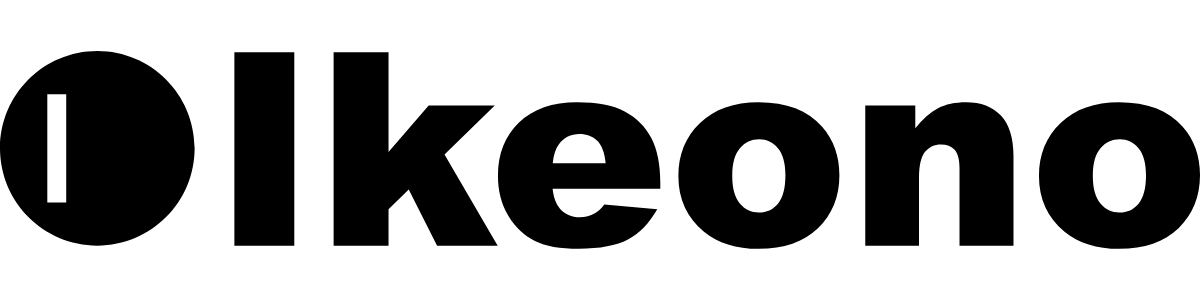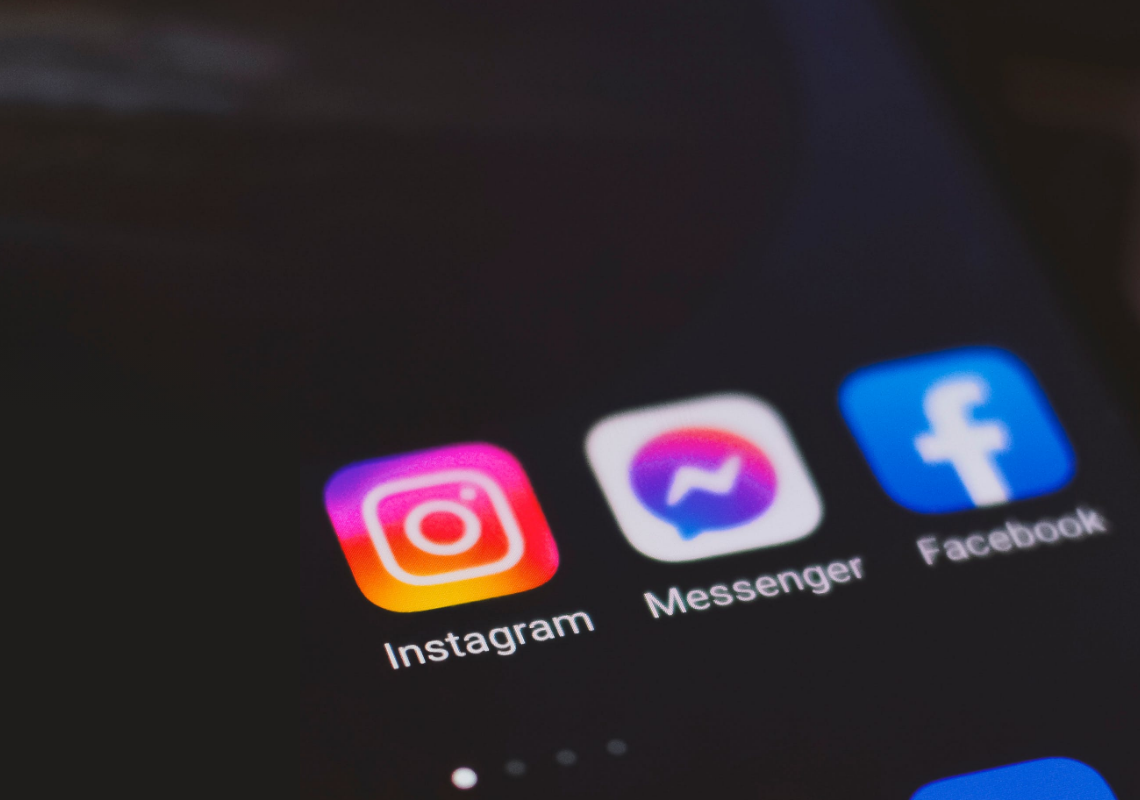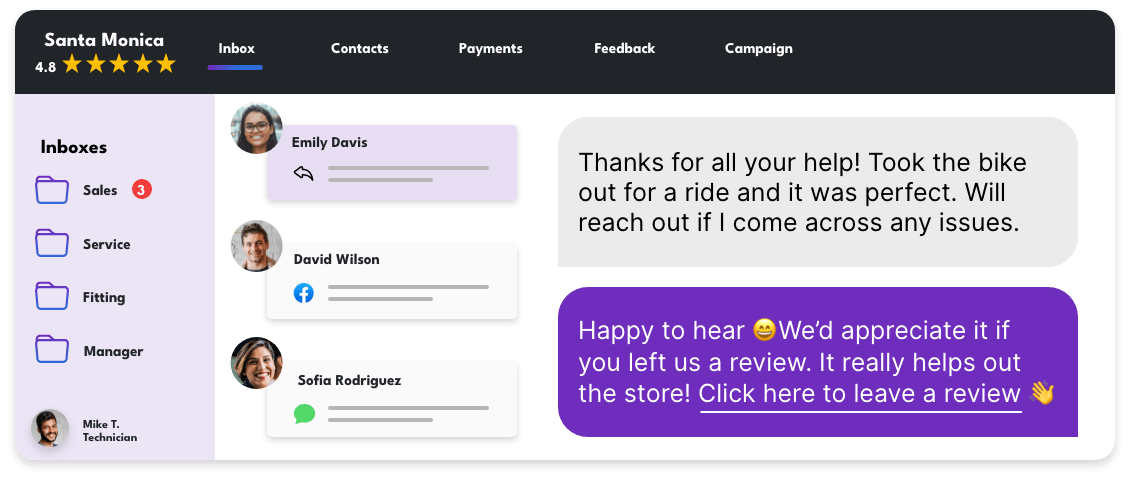How to Master Facebook Business Tools: An In-Depth Analysis for Retailers
Whether we like it or not, Facebook is the third most visited website in the world.
And this is just for the web version… This number is not even considering its mobile app usage.
For business owners, Facebook is especially important because it is part of the Meta product suite and in order to fully benefit from all the Instagram business features — you must set up a Facebook Business account.
Facebook offers a number of tools and features to help you run your business and better connect with customers.
Let’s take a look at what Meta has to offer retailers and how you can make the most of their business toolkit.
Facebook Business Page
It starts with knowing who your audience is, not only that but among your intended audience, who will you find on Facebook?
While Facebook won’t be the place where you find your Generation Z audience, Facebook still drives 71.64% of all web traffic referral from social media.
This means that among all social media apps that drive traffic to your website, Facebook is responsible for nearly 72% of that traffic.
And yes… the rise of social media apps like Tiktok might make you think Facebook’s popularity has declined in recent years, however Facebook continues to be the preferred social media platform for males between the ages of 35-44.
Facebook remains a social media platform that businesses can’t ignore and should continue to pay attention to, answer messages, and focus on audience and review growth.
Setting up your page is one of the first steps to get started, follow these steps to set up your Facebook Business page, and if you want to take it a couple of steps further (tips not found on that page 😉), then continue reading.
Fine-tune Your Page
Just like the layout of your store, your Facebook Business page has a layout.
Google has a standardized Business Profile but Facebook lets you choose the right template for you.
For retailers, there are really only 4 options to consider:
Standard
Business
Services
Shopping
Depending on your social media strategy, your industry and what your business offers, it’s important to choose the right layout for you.
In addition to managing your layout through templates, you can then rearrange the tabs.
Again, depending on your social media strategy and the main purpose of your Facebook Business page, you can choose to show services, reviews, products, or photos and videos first.
Update Your Cover Photo Frequently
As you focus on growing your audience on Facebook, it’s important to take full advantage of your cover photo.
Unlike your profile picture which should rarely ever be changed (important for brand recognition), your cover photo is free space you can work with to grab your customer’s attention.
If you are running a promotion or an event, updating your cover photo is a great idea to spread the word.
During periods when you aren’t, it’s important to follow best practices and ensure you have a visual that captures your offering and simple copy that easily tells customers what you do.
Now that you have a Facebook Business page, what’s next?
Facebook Reviews
As a business owner, you should be focusing on both Google and Facebook reviews.
However, these two are direct competitors, and Facebook has decided to do things a little differently.
Don’t worry, you can check out this post to learn more about increasing your Google Reviews ➡️.
Facebook shifted from your typical 5 star reviews to a binary recommendation system.
This means that customers reviewing your business can either choose to recommend or not recommend your business.
Then, based on multiple factors, Facebook’s algorithm gives your business a star rating. This algorithm also contributes to how your business is found in searches (Facebook SEO, more on that later).
| Features | Facebook Reviews | Google Reviews |
|---|---|---|
| Rating System | Recommend/Not Recommend | Star Rating (no half-stars) |
| Character Limits | Minimum 25 characters | 0 |
| Auto-generated Tags | Yes | No (tags are shown based on words repeated in reviews) |
| Images | Yes | Yes |
| Share Options | Public or with friends | Public only |
Facebook’s effort with these differences is to help businesses get better and more detailed reviews from customers.
Facebook Reviews Impact on SEO
It’s important to note that Facebook Reviews do not impact search engine optimization the same way Google Reviews do.
This means that your Facebook Reviews don’t play a role in your ranking when someone searches for keywords related to your business on Google’s search engine.
Facebook Reviews do however impact Facebook SEO.
This means that your reviews, posts, and about section, all contribute to the possibility of your business being found when someone is directly searching for keywords related to your business on the Facebook app.
3 Tips on Asking Customers for Reviews
Asking for reviews can become a seamless and automated part of your sales process.
The key is to focus on the when and the how.
Automate Your Process
You can automate a text message review request post-interaction with customers.
This automation can take many shapes and forms:
#1 From Messenger: With Ikeono all roads lead to texting, so once you wrap up a conversation that started from Facebook Messenger via text, you can automate a review request.
#2 From your website: Send a review request to website visitors whether a sales team member answered a list of questions or took an actual order, you can automatically follow up the chat with a review.
#3 After a Lightspeed or Ascend POS sale or workorder: Send a review request after completing a transaction in your point-of-sale.
Get the Timing Right
Not only are you sending a review request via text message which is much quicker to answer than other means of communication, the beauty lies in timing the review request.
For most businesses, if you ask for a review right away, the customer still hasn’t had a chance to experience the product and form an honest opinion. Some get actually annoyed when you ask too quickly.
According to our data, the sweet spot to ask for a review is 2-3 days after the purchase – it’s just enough time to try the product and the new factor is still alive.
However, 2-3 days might not be suitable for your business, that’s why this option is fully customizable to what makes more sense for your business.
Make It Personal
Whether it’s via email, in-person, or a text message, the tale is as old as time, making things a little personal goes a long way.
You can make your review request personal by incorporating the customer’s first name with smart fields and even specify the store they visited for multi-location businesses.
Facebook Messenger
Facebook Messenger might be one of the most important reasons you need to set up your Facebook Business Profiles.
Data shows that consumers are 53% more likely to buy from a business they can message.
That is no small number, and businesses understand this more than anyone. Sometimes what lies between you and a sale are just a couple of questions.
More importantly it gives you a chance to show that you are an expert in the products and services you provide.
Manage All Communication Channels in One Place
While you definitely can jump around between different platforms to keep up with customer communications. An easier way to manage everything is from an all-in-one inbox.
By text-enabling your business phone number you are able to use Ikeono Inbox where you can answer text messages sent to your business number, chats from your website, and Facebook Messenger.
Take Orders & Answer Questions
The cherry on top is that you get access to features like text-to-pay where you can actually send a payment link to a customer that asked you a question from Facebook messenger and close a sale right there and then.
FAQ
-
Click Settings.
Go to ‘Templates and Tabs’
Toggle on Reviews.
Note: This is where you can re-arrange and manage your tabs and change your template.
-
Click Settings.
Next to ‘Allow people and pages to message your page’, click edit.
Turn on this setting.
-
Find the review you’d like to embed.
Click the three dots on the top right corner.
Click “Embed” from the drop-down menu.
-
A Facebook Review request is when you use a tool to ask a customer for their feedback.
You can easily enable this in your Ikeono portal, to learn more about reviews check out this page.